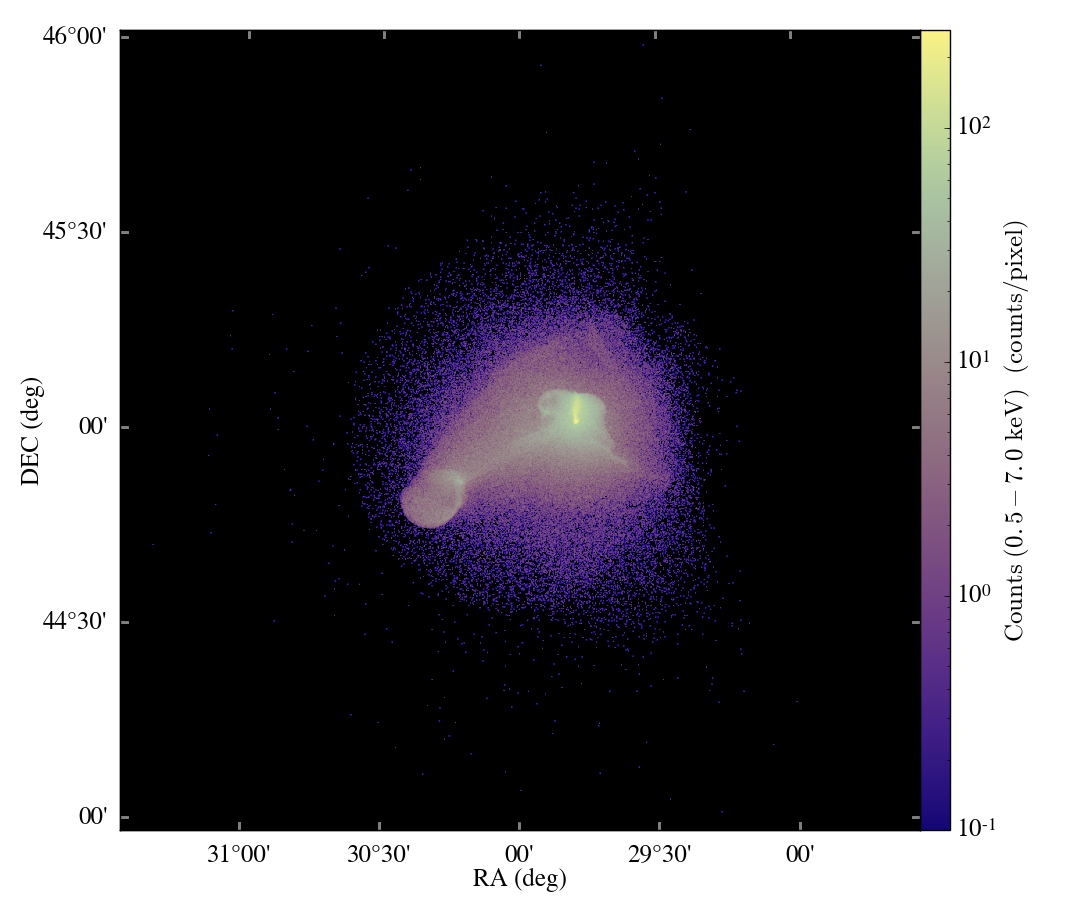Interactive visualization of yt data using napari?
A while back I was playing around with using napari to visualize data loaded from yt and with the launch of the awesome new yt blog, I thought that it’s about time to brush off that work and share it! The basic goal was to use yt to load a dataset and then generate a series of fixed resolution buffers that get passed off to napari for interactive visualization. It’s a fun and simple way of adding some more interactive analysis to your yt workflow and might serve as a basis for writing a napari plugin that uses yt as a backend for IO and analysis!
To whet your appetite, here’s a screen capture of interactive visualization of the Enzo64 sample dataset:
In this post, I’ll just hit the highlights of the the full notebook, which you can check out here.
Visualizing a yt image stack
So in general, using napari to visualize a 3D array of data is as simple as:
viewer = napari.view_image(image_stack)
where image_stack is an array object. If we’re OK keeping our image_stack in memory, we can just sample our yt dataset with a fixed resolution buffer and hand that off to napari!
For example, the following code loads up one of yt‘s sample datasets and pulls out a fixed resolution array containing the log of the density field:
import yt
import numpy as np
ds = yt.load("IsolatedGalaxy/galaxy0030/galaxy0030")
cg = ds.r[::300j,::300j,::300j]
dens_log = np.log10(cg['density'])
So to use napari to visualize our dens_log array, we just add it to a viewer. The napari GUI uses Qt for rendering, so the exact syntax depends a bit on your python session. In a standard python shell, you can use the napari.gui_qt() context:
import napari
with napari.gui_qt():
viewer = napari.Viewer()
viewer.add_image(dens_log)
Or if in an IPython session (or Jupyter notebook), use the %gui qt magic command:
%gui qt
import napari
viewer = napari.Viewer()
viewer.add_image(dens_log)
In either case, this will launch napari and you’ll be able to explore the dens_log array:
Visualize yt slices
The next sections of the notebook (link to full notebook) are focused on lazy loading of yt slices using napari‘s ability to load a delayed dask array stack. By defining a function to return a 2d slice:
def return_x_slice(xval,res,c,hwid):
# return a slice at a single xvalue
# xval: the xvalue in kpc to slice at
# res: the resolution of the image array at xval
# c: the center of the image in kpc
# hwid: the half-width of the image in kpc
region = ds.r[(xval,'kpc'), (c-hwid,'kpc'):(c+hwid,'kpc'):res*1j,
(c-hwid,'kpc'):(c+hwid,'kpc'):res*1j]
return np.log10(region['density'])
and wrapping it with dask.delayed,
sample = return_x_slice(xvals[0],res,c,hwid)
lazy_x_frame = delayed(return_x_slice)
we can create a stack of delayed slices
lazy_arrays = [lazy_x_frame(xval,res,c,hwid) for xval in xvals]
dask_arrays = [
da.from_delayed(lazy_array, shape=sample.shape, dtype=sample.dtype)
for lazy_array in lazy_arrays
]
dask_stack = da.stack(dask_arrays, axis=0)
that we can hand off to the napari Viewer object. Now as we slice through our volume, napari will retrieve the yt slices via the dask_stack as needed. For the following video, I bumped up the resolution of the slices to demonstrate a case where loading the entire image stack in memory would be problematic (would need 64 Gb of RAM!):
Adding annotations
Finally, I’ve also played around with using napari‘s shape layers to add particle positions and streamlines extracted from a yt dataset. You can check out the full notebook here.
Streamlines are particularly fun to visualize, which we can do by first generating some streamlines following the yt documentation:
# Create streamlines of the 3D vector velocity and integrate them through
# the box defined above
streamlines = yt.visualization.api.Streamlines(ds, pos, 'velocity_x', 'velocity_y', 'velocity_z',
length=30.0*Mpc, get_magnitude=True)
streamlines.integrate_through_volume()
The streamline coordinates can now be extracted from streamlines.streamlines, but to add the streamlines to napari, we need to account for the fact that napari expects coordinates in the pixel coordinates of the image. In the case in the notebook, our image is 300x300x300, so we just need to multiply by 300 before using the napari.viewer.add_shapes function:
streamlines.streamlines = streamlines.streamlines * 300
viewer.add_shapes(streamlines.streamlines, shape_type='path', edge_width=1, edge_color=['white'])
So that’s it! Interactive visualization of yt in napari! This post just scratches the surface of both packages, but given how easy this was, I feel that a yt-napari plugin would be fairly straightforward and might be a great way to add some more interactive analysis for yt users.